I have always used tumbler as my thumbnail handler. tumbler is very configurable, but the configuration is maze-like. Removing the movie-strip from video thumbnails is something that involves most of the stuff one needs to know about tumbler, so that will be used as an example in this article.
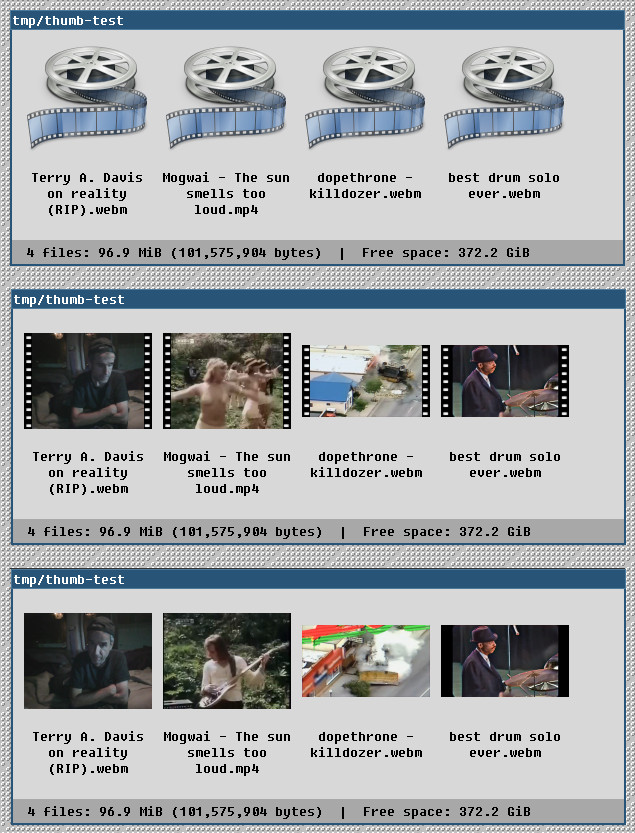
middle: internal FfmpegThumbnailer
bottom: external/desktop ffmpegthumbnailer without strip
If ffmpegthumbnailer is installed, tumbler will use it to generate thumbnails for video files.
Executing ffmpegthumbnailer in a terminal with -h
flag, shows us the following output:
$ ffmpegthumbnailer -h Usage: ffmpegthumbnailer [options] Options: -i<s> : input file -o<s> : output file -s<n> : thumbnail size (use 0 for original size) (default: 128) -t<n|s> : time to seek to (percentage or absolute time hh:mm:ss) (default: 10%) -q<n> : image quality (0 = bad, 10 = best) (default: 8) -c : override image format (jpeg, png or rgb) (default: determined by filename) -a : ignore aspect ratio and generate square thumbnail -f : create a movie strip overlay -m : prefer embedded image metadata over video content -w : workaround issues in old versions of ffmpeg -v : print version number -h : display this help
Notice the -f : create a movie strip overlay.
When I installed the
ffmpegthumbnailer package, it came with
the desktop thumbnailer:
/usr/share/thumbnailers/ffmpegthumbnailer.desktop
, which looks like this:
[Thumbnailer Entry]
TryExec=ffmpegthumbnailer
Exec=ffmpegthumbnailer -i %i -o %o -s %s -f
MimeType=... long list of video mime types
The Exec command, has the -f option, so one
would think that to remove the movie-strip from
the thumbnails would be as easy as just removing
that trailing -f, but it will not work..
The desktop thumbnailer will never execute with
the default tumbler configuration.
It conflicts with the internal tumbler
FfmpegThumbnailer. The default tumbler settings
in /etc/xdg/tumbler/tumbler.rc related to this
are:
# ffmpegthumbnailer plugin
[FfmpegThumbnailer]
Disabled=false
Priority=2
Locations=
Excludes=
MaxFileSize=0
# All the properties below can be overridden per desktop file, in the "X-Tumbler Settings" group,
# for example:
# [X-Tumbler Settings]
# Priority=4
[DesktopThumbnailer]
Disabled=false
Priority=0
Locations=
Excludes=
MaxFileSize=0
Looking at the tumbler.rc we can draw the
following conclusions:
- none of the thumbnailers are disabled
- they are set with different priorities
- since the internal FfmpegThumbnailer is the one being used, and it has the Priority: 2, when the DesktopThumbnailers have Priority: 0, the one with the highest priority number will be used in case of a conflict.
So to have our desktop thumbnailer execute, we
could either disable the internal
FfmpegThumbnailer, or change the priorities.
There is a comment in tumbler.rc, that tells
us that we can override tumbler settings in the
desktop thumbnailer, by adding the section [X-Tumbler Settings].
edit the configuration
It is recommended that you don’t edit the default configuration files, instead copy/create the files to you home directory.
First make sure that your XDG environment variables are setup correctly:
$ export | grep XDG declare -x XDG_CACHE_HOME=~/.cache declare -x XDG_CONFIG_HOME=~/.config declare -x XDG_DATA_HOME=~/.local/share
Next, create the following two directories:
$ mkdir -p "$XDG_DATA_HOME/thumbnailers" $ mkdir -p "$XDG_CONFIG_HOME/tumbler"
Copy the configuration files:
$ cp /usr/share/thumbnailers/ffmpegthumbnailer.thumbnailer "$XDG_DATA_HOME/thumbnailers/ffmpegthumbnailer.thumbnailer" $ cp /etc/xdg/tumbler/tumbler.rc "$XDG_CONFIG_HOME/tumbler/tumbler.rc"
Now, we can edit ~/.local/share/thumbnailers/ffmpegthumbnailer.thumbnailer
Remove the -f flag from the Exec command and
raise the tumbler priority:
[Thumbnailer Entry]
TryExec=ffmpegthumbnailer
Exec=ffmpegthumbnailer -i %i -o %o -s %s
MimeType=video/jpeg;video/mp4;video/mpeg;video/quicktime;video/x-ms-asf;video/x-ms-wm;video/x-ms-wmv;video/x-ms-asx;video/x-ms-wmx;video/x-ms-wvx;video/x-msvideo;video/x-flv;video/x-matroska;application/mxf;video/3gp;video/3gpp;video/dv;video/divx;video/fli;video/flv;video/mp2t;video/mp4v-es;video/msvideo;video/ogg;video/vivo;video/vnd.divx;video/vnd.mpegurl;video/vnd.rn-realvideo;application/vnd.rn-realmedia;video/vnd.vivo;video/webm;video/x-anim;video/x-avi;video/x-flc;video/x-fli;video/x-flic;video/x-m4v;video/x-mpeg;video/x-mpeg2;video/x-nsv;video/x-ogm+ogg;video/x-theora+ogg
[X-Tumbler Settings]
Priority=777
restart tumbler
I have tumbler running from a systemd service,
so restarting tumbler itself, is just
systemctl --user restart tumblerd.service
(notice --user). This is, however, not enough
to see the changes to the configuration. tumbler
operates like a “middleman” between applications
that wants to show a thumbnail and the programs that
generates thumbnails. tumbler also caches generated
thumbnails.
If a thumbnail has been generated and cached, when
we change the tumbler configuration, a new
thumbnail will not get created because a cached
version for the same path already exist. So
we also need to remove the cached version. By
default the thumbnail cache is located at:
$XDG_CACHE_HOME/thumbnails
(~/.cache/thumbnails). A brutal way to clean
the thumbnail cache is:
$ rm -r "$XDG_CACHE_HOME/thumbnails"
Sometimes this is not enough either, depending on
what filemanager you are using and how it is
running, you might need to restart that as well.
If you use thunar, this will restart it:
thunar --quit ; thunar
I would advise setting up a test directory with some files you would like to test thumbnailing for. Something like this:
~/thumb-test/
some-directory/
folder.jpg
some-video-file.mkv
some-audio-file.mp3
some-image.jpg
some-image2.webp
some-pdf.pdf
some-ebook.epub
And make a simple script to restart tumbler, and filemanager:
#!/bin/bash
thunar --quit
systemctl --user stop tumblerd.service
rm -r "$XDG_CACHE_HOME/thumbnails"
systemctl --user start tumblerd.service
exec thunar ~/thumb-test
If this method doesn’t work, try logging in and out (which is the recommended way in the tumbler documentation)..